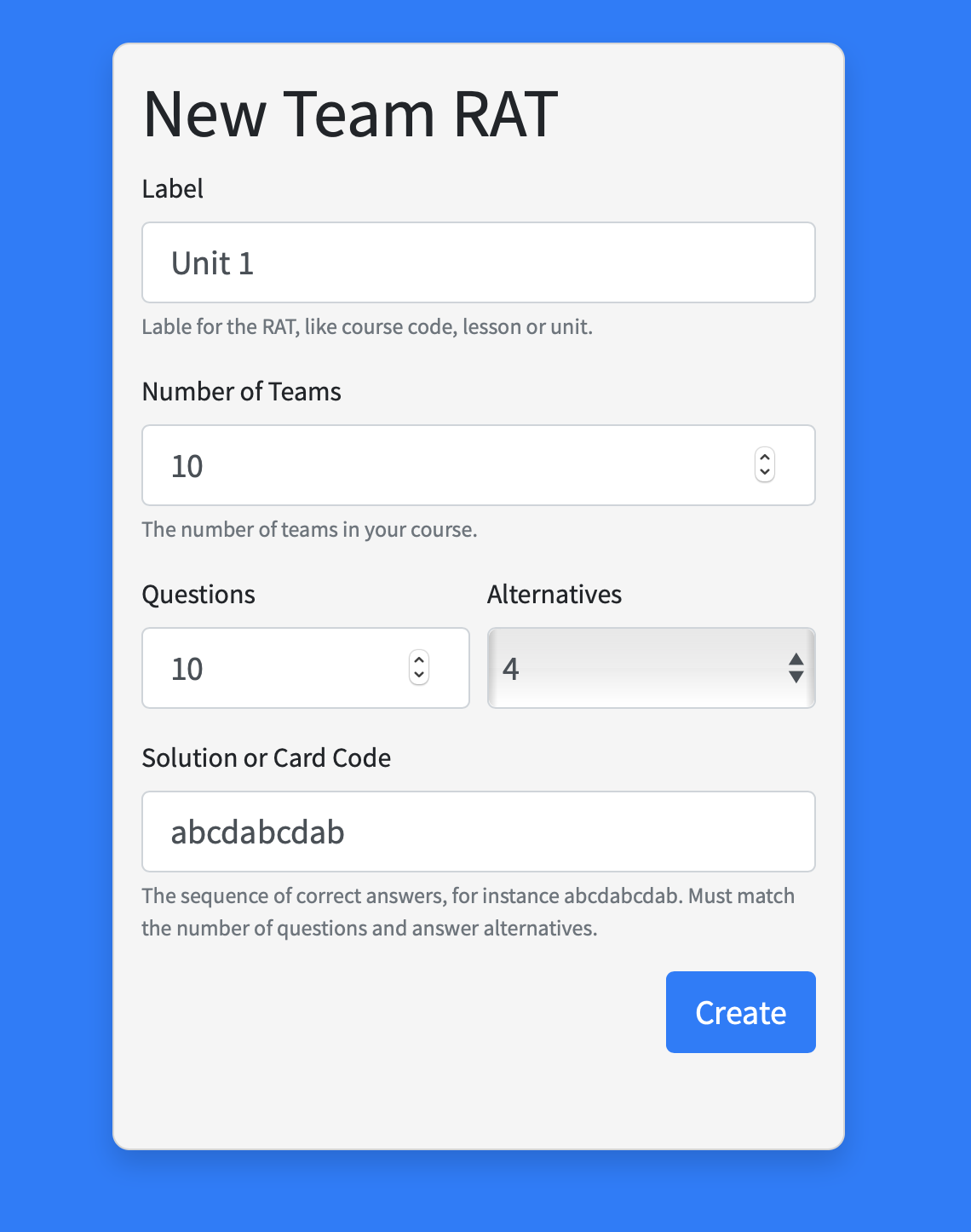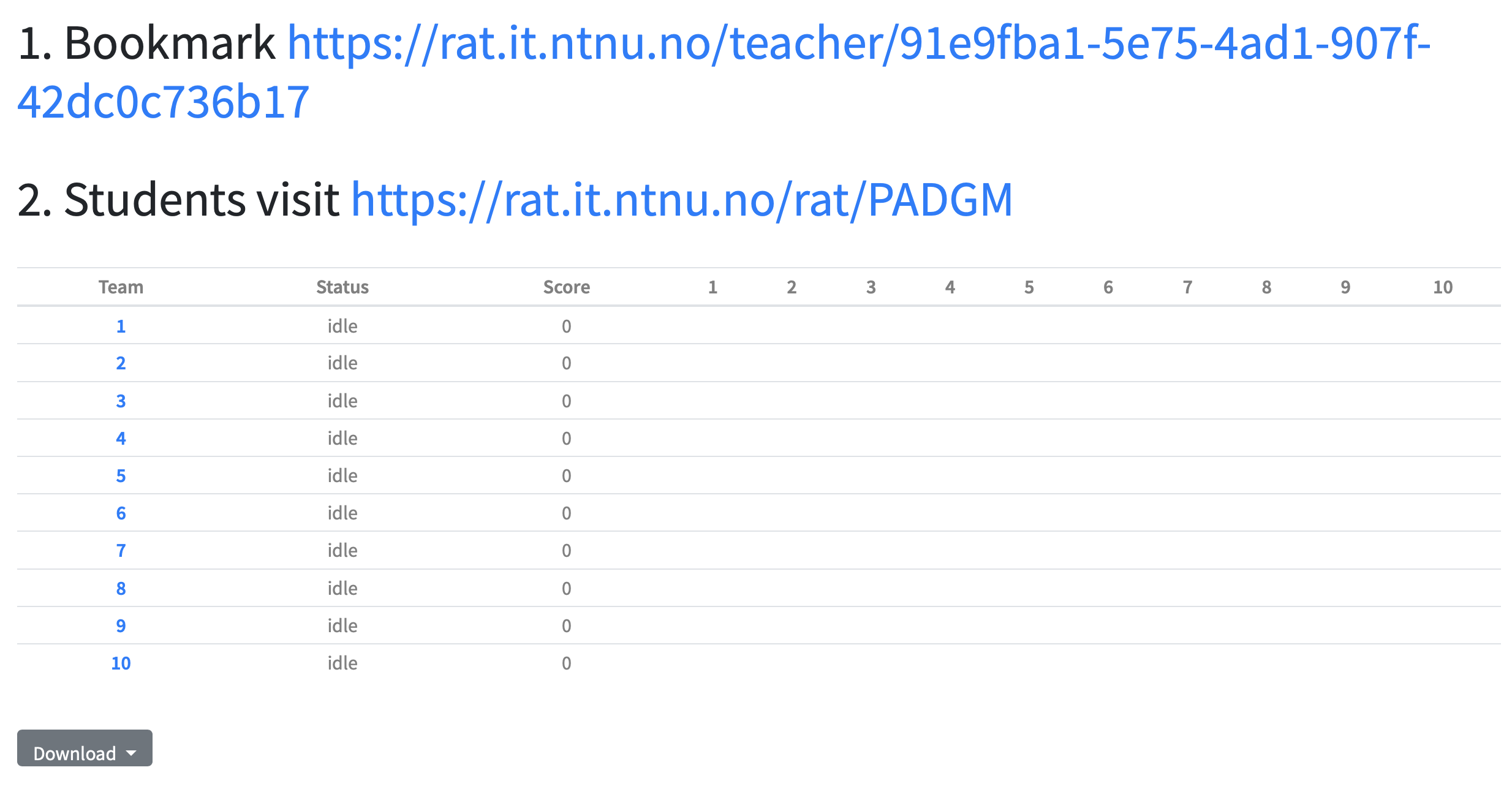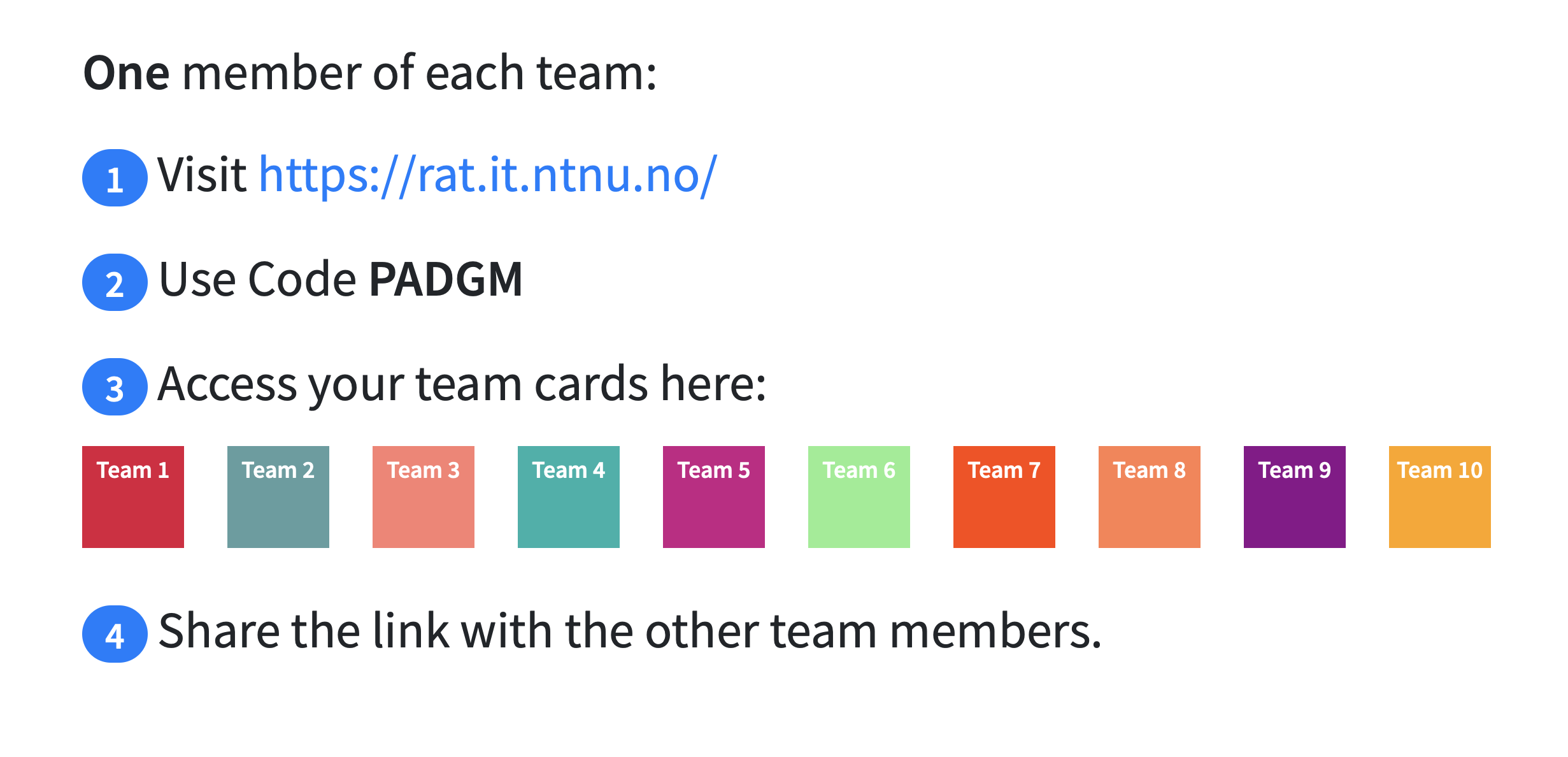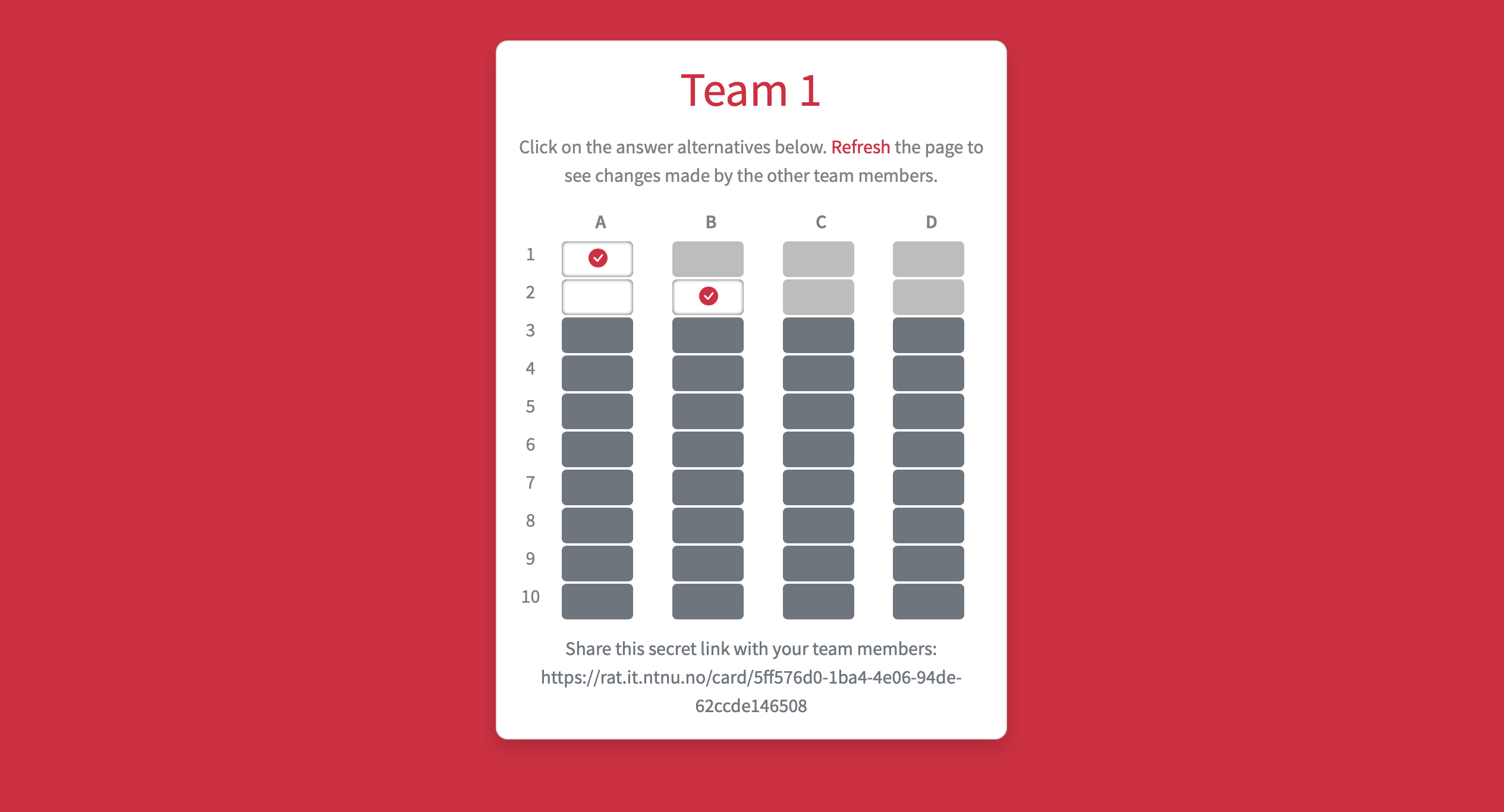Creating a RAT
Create your RAT questions and answer alternatives in any form suitable for you and for distribution later, like a document that you share with students.
All questions must have the same number of answer alternatives, either 3, 4, or 5. (The default is often 4.)
Write down the sequence of the correct answers. This means you do the shuffling of your answers on your own.
Alternatively, you can write the questions using Teampy, let Teampy shuffle your answers and use the resulting PDF.
Creating Teams
Assign your students to teams, and number each team with natural numbers (1, 2,…)
Creating Digital Team RAT
Visit the page http://rat.iik.ntnu.no/new to create a new RAT.
- The label can be the course code or the unit. It can also be empty.
- The number of teams determines how many scratch cards you will create. They will all be numbered from 1 to the number you provide.
- The questions identify the number of questions, and alternatives the number of answers, like
4 for abcd.
- The solution is a string that identifies the correct answer of your RAT.
Teacher Panel
After clicking Create you will see the teacher panel for a course.
The long link at the top of the page is the link to the teacher panel. We recommend to bookmark this link. Without this link you will lose access to the RAT.
The second link points to the student page, which you should display to your students. (See below.)
The table shows the current status of the results. The links in the left column link to the specific card of each team, and the status shows if a team has started their RAT, is active, or has already finished. The right side shows the results of each team. If they answered a question correctly, it shows OK. If a question was answered wrong, the first answer given is shown.
Student Page
The student page shows how the students get access to their scratch cards.
The procedure works as follows:
- One student of a team visits the main page http://rat.iik.ntnu.no.
- The student enters the code displayed.
- The student will see the student page as displayed above, and click the link on their specific team number. This link will only work once.
- The student then sees the digital scratch card for their team and should share the secret link to that card with the other team members.
Digital Team Card
The card shows one row for each answer.
Once students agree on an answer alternative, they click on the specific field to give their answer.
Anyone with the secret link to the scratch card can answer, and all answers are final.
Correct answers will show a colored checkmark, wrong answer alternatives are empty.
Results
On the teacher’s page, you can download a text file that shows all the answers of the teams. Alternatively, the table shows the score for each team, which is just the number of correct answers. Here, questions only count as correctly answered if the first answer was the correct one.